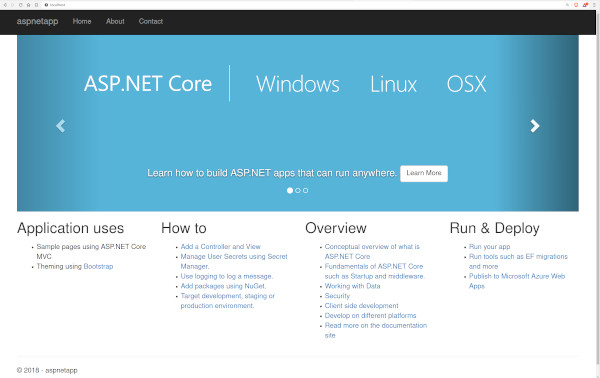2.6 KiB
Compose sample application: ASP.NET with MS SQL server database
Project structure:
.
├── app
│ ├── aspnetapp
│ │ ├── appsettings.Development.json
| | └── ...
│ ├── ...
│ └── Dockerfile
└── docker-compose.yaml
services:
web:
build: app
ports:
- 80:80
db:
# mssql server image isn't available for arm64 architecture, so we use azure-sql instead
image: mcr.microsoft.com/azure-sql-edge:1.0.4
# If you really want to use MS SQL Server, uncomment the following line
#image: mcr.microsoft.com/mssql/server
...
The compose file defines an application with two services web and db. The image for the web service is built with the Dockerfile inside the app directory (build parameter).
When deploying the application, docker-compose maps the container port 80 to port 80 of the host as specified in the file. Make sure port 80 on the host is not being used by another container, otherwise the port should be changed.
ℹ️ INFO
For compatibility purpose betweenAMD64andARM64architecture, we use Azure SQL Edge as database instead of MS SQL Server.
You still can use the MS SQL Server image by uncommenting the following line in the Compose file
#image: mcr.microsoft.com/mssql/server
Deploy with docker-compose
$ docker-compose up -d
Creating network "aspnet-mssql_default" with the default driver
Building web
Step 1/13 : FROM mcr.microsoft.com/dotnet/sdk:5.0 AS build
2.1: Pulling from dotnet/core/sdk
....
....
a9dca2f6722a: Pull complete
Digest: sha256:9b700672670bb3db4b212e8aef841ca79eb2fce7d5975a5ce35b7129a9b90ec0
Status: Downloaded newer image for microsoft/mssql-server-linux:latest
Creating aspnet-mssql_web_1 ... done
Creating aspnet-mssql_db_1 ... done
Expected result
Listing containers must show two containers running and the port mapping as below:
$ docker ps
CONTAINER ID IMAGE COMMAND CREATED STATUS PORTS NAMES
7f3a2a7ea5c0 microsoft/mssql-server-linux "/opt/mssql/bin/sqls…" 4 minutes ago Up 4 minutes 1433/tcp aspnet-mssql_db_1
27342dde8b64 aspnet-mssql_web "dotnet aspnetapp.dll" 4 minutes ago Up 4 minutes 0.0.0.0:80->80/tcp aspnet-mssql_web_1
After the application starts, navigate to http://localhost:80 in your web browser.
Stop and remove the containers
$ docker-compose down