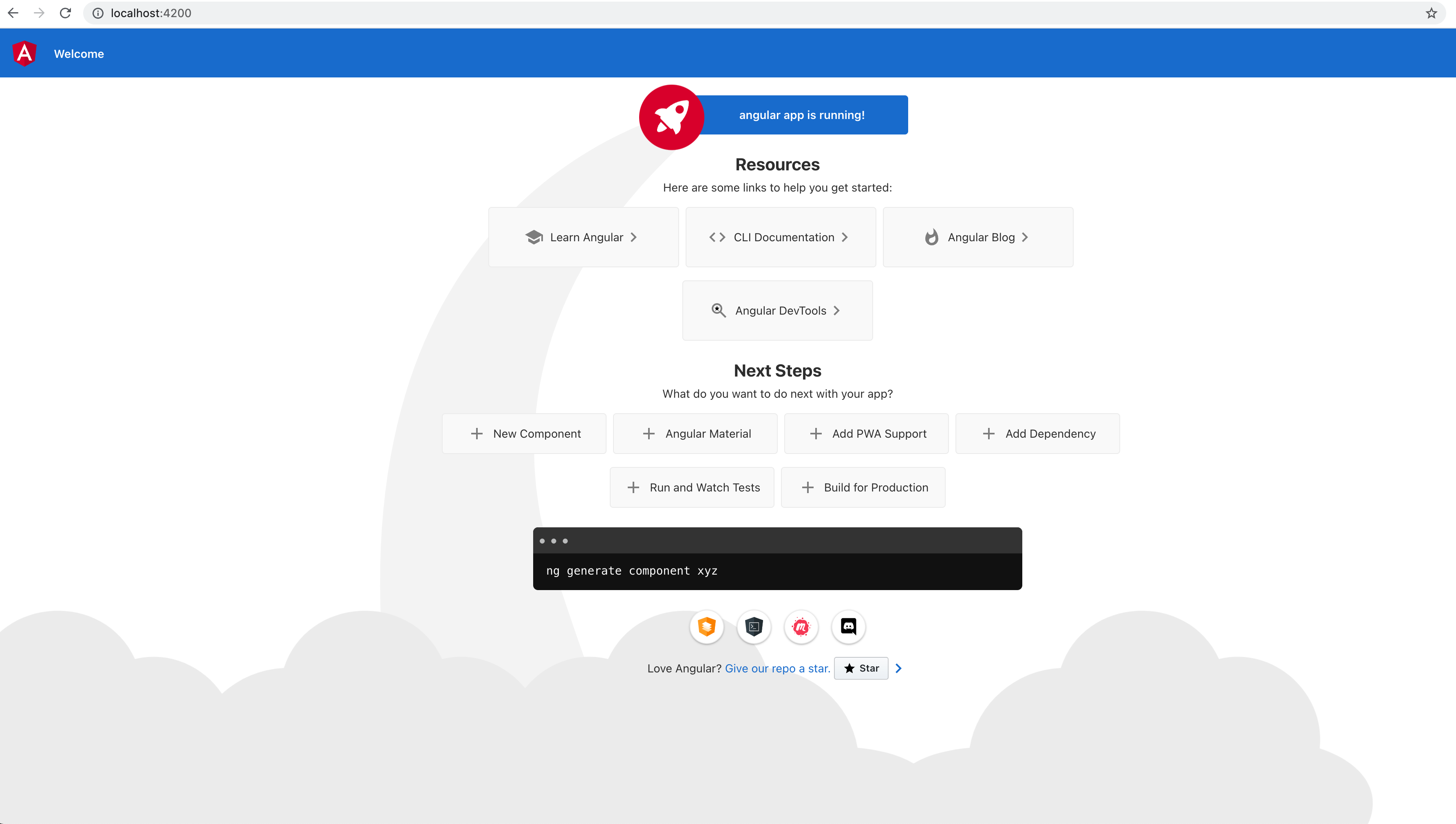|
|
||
|---|---|---|
| .. | ||
| .docker | ||
| angular | ||
| .gitignore | ||
| compose.yaml | ||
| output.png | ||
| README.md | ||
Compose sample
Angular service
Project structure:
.
├── angular
│ ├── Dockerfile
│ ├── ...
│ ├── ...
│ ....
└── compose.yaml
services:
web:
build: angular
ports:
- 4200:4200
...
The compose file defines an application with one service angular. The image for the service is built with the Dockerfile inside the angular directory (build parameter).
When deploying the application, docker compose maps the container port 4200 to the same port on the host as specified in the file. Make sure port 4200 is not being used by another container, otherwise the port should be changed.
Deploy with docker compose
$ docker compose up -d
Creating network "angular_default" with the default driver
Building angular
Step 1/7 : FROM node:10
10: Pulling from library/node
c0c53f743a40: Pull complete
...
...
Successfully built efea5cef6851
Successfully tagged angular_web:latest
WARNING: Image for service web was built because it did not already exist. To rebuild this image you must use `docker-compose build` or `docker-compose up --build`.
Creating angular_web_1 ... done
Expected result
Listing containers must show a container running and the port mapping as below:
$ docker ps
CONTAINER ID IMAGE COMMAND CREATED STATUS PORTS NAMES
6884c228388e angular_web "docker-entrypoint.s…" 42 seconds ago Up 36 seconds 0.0.0.0:4200->4200/tcp angular_web_1
After the application starts, navigate to http://localhost:4200 in your web browser.
Stop and remove the container
$ docker compose down