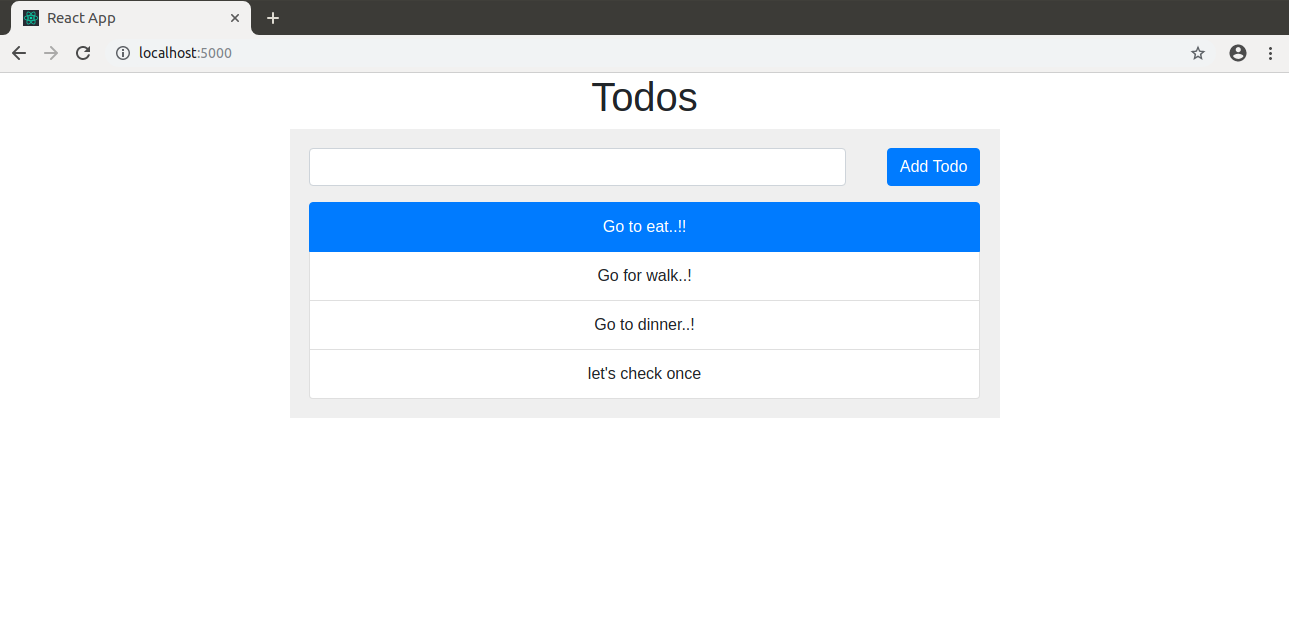* upgrade dependencies of vuejs sample to fix security issues Signed-off-by: Guillaume Lours <guillaume.lours@docker.com> * upgrade dependencies of react-express-mongodb sample to fix security issues Signed-off-by: Guillaume Lours <guillaume.lours@docker.com> * upgrade dependencies of react-express-mysql sample to fix security issues Signed-off-by: Guillaume Lours <guillaume.lours@docker.com> |
||
|---|---|---|
| .. | ||
| backend | ||
| frontend | ||
| .gitignore | ||
| docker-compose.yml | ||
| output.png | ||
| README.md | ||
Compose sample application
React application with a NodeJS backend and a MongoDB database
Project structure:
.
├── backend
│ ├── Dockerfile
│ ...
├── docker-compose.yaml
├── frontend
│ ├── ...
│ └── Dockerfile
└── README.md
services:
frontend:
build:
context: frontend
...
ports:
- 5000:5000
...
server:
container_name: server
restart: always
build:
context: server
args:
NODE_PORT: 3000
ports:
- 3000:3000
...
depends_on:
- mongo
mongo:
container_name: mongo
restart: always
...
The compose file defines an application with three services frontend, backend and db.
When deploying the application, docker-compose maps port 5000 of the frontend service container to port 5000 of the host as specified in the file.
Make sure port 5000 on the host is not already being in use.
Deploy with docker-compose
$ docker-compose up -d
Creating network "react-express-mongodb_default" with the default driver
Building frontend
Step 1/9 : FROM node:13.13.0-stretch-slim
---> aa6432763c11
...
Successfully tagged react-express-mongodb_app:latest
WARNING: Image for service app was built because it did not already exist. To rebuild this image you must use `docker-compose build` or `docker-compose up --build`.
Creating frontend ... done
Creating mongo ... done
Creating app ... done
Expected result
Listing containers must show containers running and the port mapping as below:
$ docker ps
CONTAINER ID IMAGE COMMAND CREATED STATUS PORTS NAMES
06e606d69a0e react-express-mongodb_server "docker-entrypoint.s…" 23 minutes ago Up 23 minutes 0.0.0.0:3000->3000/tcp server
ff56585e1db4 react-express-mongodb_frontend "docker-entrypoint.s…" 23 minutes ago Up 23 minutes 0.0.0.0:5000->5000/tcp frontend
a1f321f06490 mongo:4.2.0 "docker-entrypoint.s…" 23 minutes ago Up 23 minutes 0.0.0.0:27017->27017/tcp mongo
After the application starts, navigate to http://localhost:5000 in your web browser.
Stop and remove the containers
$ docker-compose down
Stopping server ... done
Stopping frontend ... done
Stopping mongo ... done
Removing server ... done
Removing frontend ... done
Removing mongo ... done
Explanation of docker-compose
Version
The first line defines the version of a file. It sounds confusing 😕. What is meant by version of file ??
💊 The Compose file is a YAML file defining services, networks, and volumes for a Docker application. So it is only a version of describing compose.yaml file. There are several versions of the Compose file format – 1, 2, 2.x, and 3.x.
Services
Our main goal to create a containers, it starts from here. As you can see there are three services(Docker images):
- First is frontend
- Second is server which is backend - Express(NodeJS). I used a name server here, it's totally on you to name it backend.
- Third is mongo which is db MongoDB.
Service app (backend - NodeJS)
We make image of app from our DockeFile, explanation below.
Explanation of service server
- Defining a nodejs service as server.
- We named our node server container service as server. Assigning a name to the containers makes it easier to read when there are lot of containers on a machine, it can aslo avoid randomly generated container names. (Although in this case, container_name is also server, this is merely personal preference, the name of the service and container do not have to be the same.)
- Docker container starts automatically if its fails.
- Building the server image using the Dockerfile from the current directory and passing an argument to the
backend(server)
DockerFile. - Mapping the host port to the container port.
Service mongo
We add another service called mongo but this time instead of building it from DockerFile we write all the instruction here directly. We simply pull down the standard mongo image from the DockerHub registry as we have done it for Node image.
Explanation of service mongo
- Defining a mongodb service as mongo.
- Pulling the mongo 4.2.0 image image again from DockerHub.
- Mount our current db directory to container.
- For persistent storage, we mount the host directory ( just like I did it in Node image inside
DockerFileto reflect the changes)/data( you need to create a directory in root of your project in order to save changes to locally as well) to the container directory/data/db, which was identified as a potential mount point in themongo Dockerfilewe saw earlier. - Mounting volumes gives us persistent storage so when starting a new container, Docker Compose will use the volume of any previous containers and copy it to the new container, ensuring that no data is lost.
- Finally, we link/depends_on the app container to the mongo container so that the mongo service is reachable from the app service.
- In last mapping the host port to the container port.
🔑 If you wish to check your DB changes on your local machine as well. You should have installed MongoDB locally, otherwise you can't access your mongodb service of container from host machine.
✅ You should check your mongo version is same as used in image. You can see the version of mongo image in docker-compose file, I used image: mongo:4.2.0. If your mongo db version on your machine is not same then furst you have to updated your local mongo version in order to works correctly.