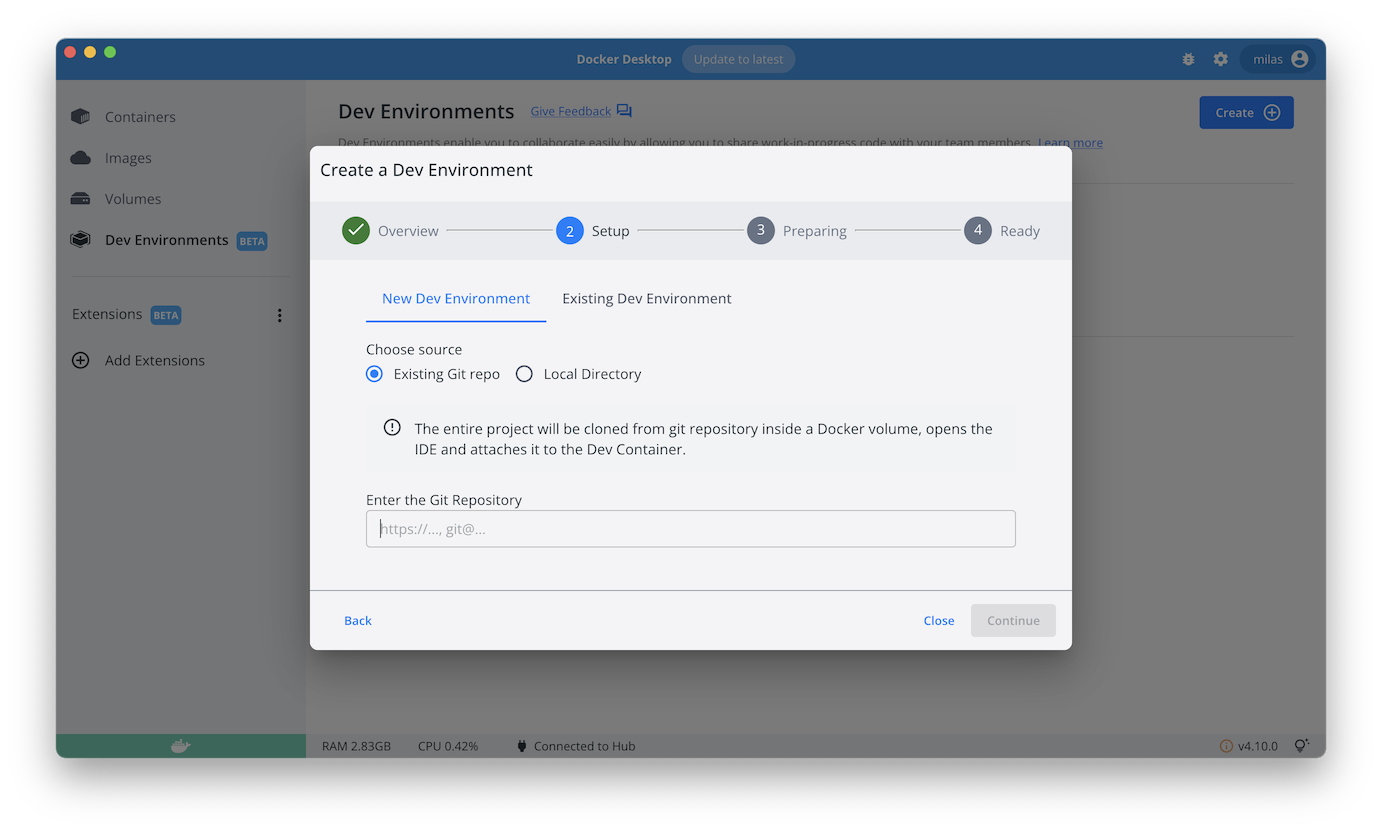add configuration to use sparkjava-mysql sample with Docker Dev Environments feature Signed-off-by: Guillaume Lours <guillaume.lours@docker.com> |
||
|---|---|---|
| .. | ||
| .docker | ||
| backend | ||
| db | ||
| compose.yaml | ||
| README.md | ||
Compose sample application
Java Spark application with MySQL database
Project structure:
.
├── backend
│ ├── Dockerfile
│ └── ...
├── db
│ └── password.txt
├── compose.yaml
└── README.md
services:
backend:
build: backend
ports:
- 8080:8080
db:
# We use a mariadb image which supports both amd64 & arm64 architecture
image: mariadb:10.6.4-focal
# If you really want to use MySQL, uncomment the following line
#image: mysql:8.0.27
...
The compose file defines an application with two services backend and db.
When deploying the application, docker compose maps port 8080 of the backend service container to port 80 of the host as specified in the file.
Make sure port 8080 on the host is not already being in use.
ℹ️ INFO
For compatibility purpose betweenAMD64andARM64architecture, we use a MariaDB as database instead of MySQL.
You still can use the MySQL image by uncommenting the following line in the Compose file
#image: mysql:8.0.27
Deploy with docker compose
$ docker compose up -d
Creating network "sparkjava-mysql_default" with the default driver
Building backend
...
Successfully tagged sparkjava-mysql_backend:latest
WARNING: Image for service backend was built because it did not already exist. To rebuild this image you must use `docker-compose build` or `docker-compose up --build`.
Creating sparkjava-mysql_db_1 ... done
Creating sparkjava-mysql_backend_1 ... done
Expected result
Listing containers must show two containers running and the port mapping as below:
$ docker ps
CONTAINER ID IMAGE COMMAND CREATED STATUS PORTS NAMES
ee1e4f05d9f6 sparkjava-mysql_backend "/bin/sh -c 'java -j…" 44 seconds ago Up 43 seconds 0.0.0.0:8080->8080/tcp sparkjava-mysql_backend_1
716025ddf65b mysql:8.0.19 "docker-entrypoint.s…" 44 seconds ago Up 43 seconds 3306/tcp, 33060/tcp sparkjava-mysql_db_1
After the application starts, run:
$ curl localhost:8080
["Blog post #0","Blog post #1","Blog post #2","Blog post #3","Blog post #4"]
Stop and remove the containers
$ docker compose down
Stopping sparkjava-mysql_backend_1 ... done
Stopping sparkjava-mysql_db_1 ... done
Removing sparkjava-mysql_backend_1 ... done
Removing sparkjava-mysql_db_1 ... done
Removing network sparkjava-mysql_default
Use with Docker Development Environments
You can use this sample with the Dev Environments feature of Docker Desktop.
To develop directly frontend or the backend services inside containers, you just need to use the https git url of the sample:
https://github.com/docker/awesome-compose/tree/master/sparkjava-mysql