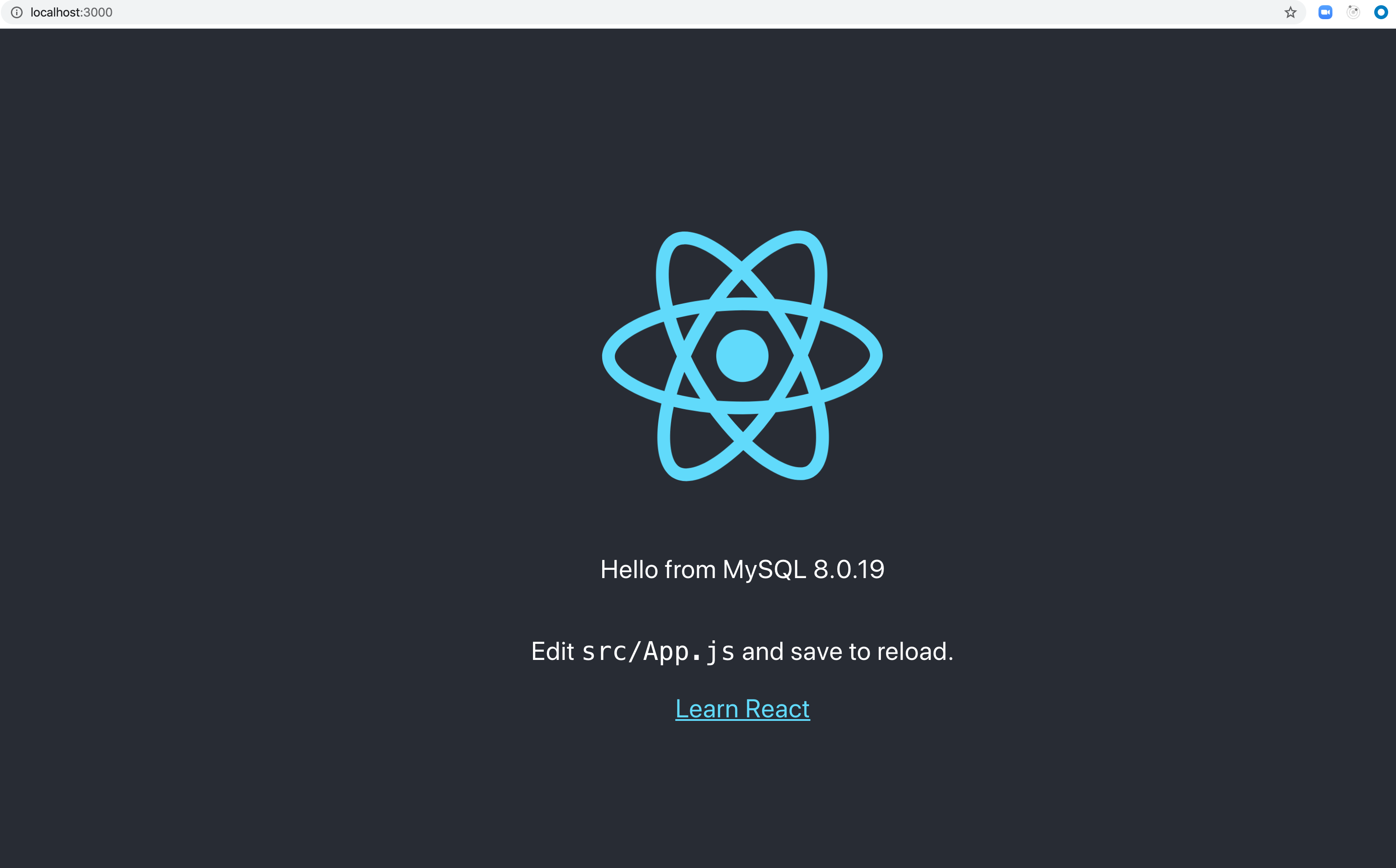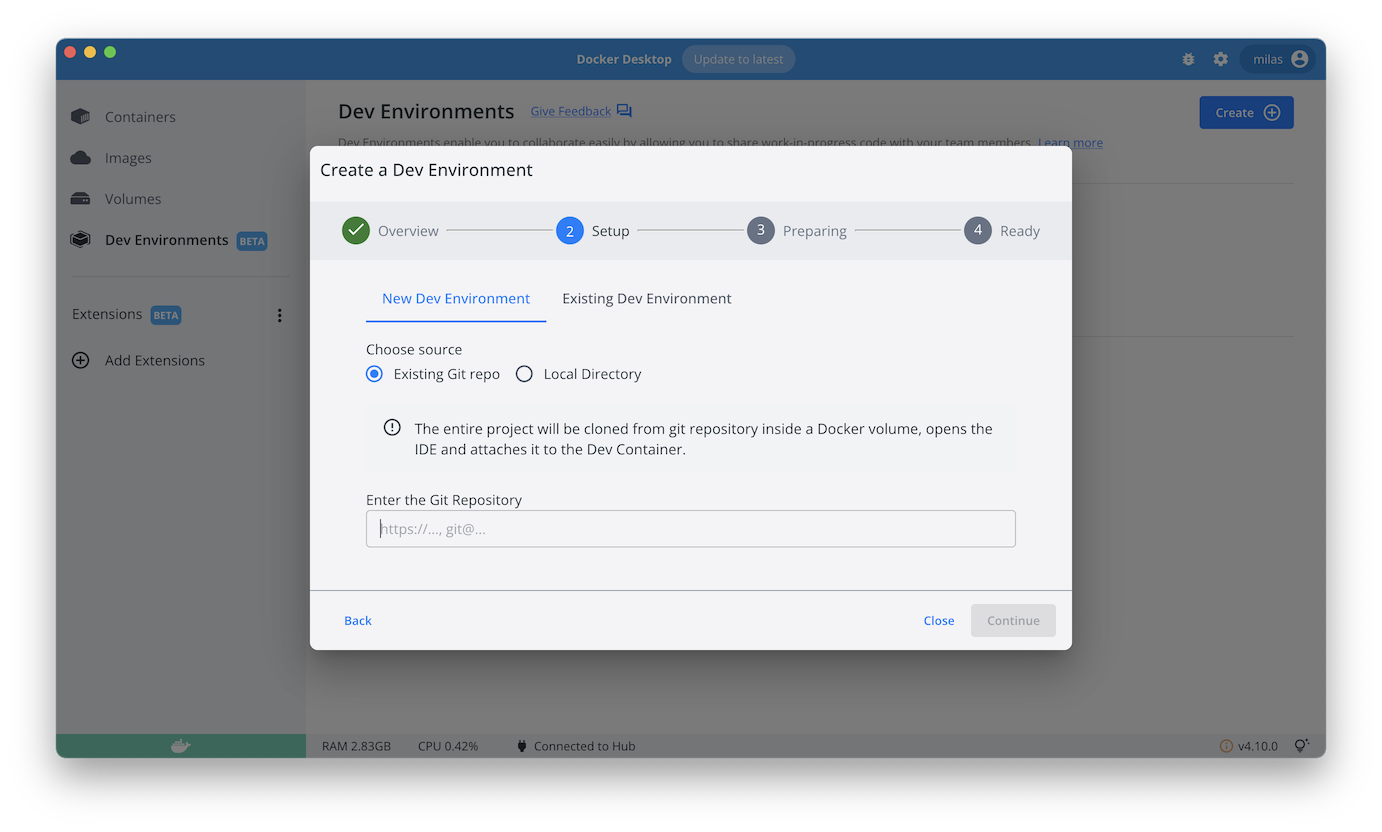|
|
||
|---|---|---|
| .. | ||
| backend | ||
| db | ||
| frontend | ||
| .gitignore | ||
| compose.yaml | ||
| output.png | ||
| README.md | ||
Compose sample application
React application with a NodeJS backend and a MySQL database
Project structure:
.
├── backend
│ ├── Dockerfile
│ ...
├── db
│ └── password.txt
├── compose.yaml
├── frontend
│ ├── ...
│ └── Dockerfile
└── README.md
services:
backend:
build: backend
ports:
- 80:80
- 9229:9229
- 9230:9230
...
db:
# We use a mariadb image which supports both amd64 & arm64 architecture
image: mariadb:10.6.4-focal
# If you really want to use MySQL, uncomment the following line
#image: mysql:8.0.27
...
frontend:
build: frontend
ports:
- 3000:3000
...
The compose file defines an application with three services frontend, backend and db.
When deploying the application, docker compose maps port 3000 of the frontend service container to port 3000 of the host as specified in the file.
Make sure port 3000 on the host is not already being in use.
ℹ️ INFO
For compatibility purpose betweenAMD64andARM64architecture, we use a MariaDB as database instead of MySQL.
You still can use the MySQL image by uncommenting the following line in the Compose file
#image: mysql:8.0.27
Deploy with docker compose
$ docker compose up -d
Creating network "react-express-mysql_default" with the default driver
Building backend
Step 1/16 : FROM node:10
---> aa6432763c11
...
Successfully tagged react-express-mysql_frontend:latest
WARNING: Image for service frontend was built because it did not already exist. To rebuild this image you must use `docker-compose build` or `docker-compose up --build`.
Creating react-express-mysql_db_1 ... done
Creating react-express-mysql_backend_1 ... done
Creating react-express-mysql_frontend_1 ... done
Expected result
Listing containers must show containers running and the port mapping as below:
$ docker ps
CONTAINER ID IMAGE COMMAND CREATED STATUS PORTS NAMES
f3e1183e709e react-express-mysql_frontend "docker-entrypoint.s…" 8 minutes ago Up 8 minutes 0.0.0.0:3000->3000/tcp react-express-mysql_frontend_1
9422da53da76 react-express-mysql_backend "docker-entrypoint.s…" 8 minutes ago Up 8 minutes (healthy) 0.0.0.0:80->80/tcp, 0.0.0.0:9229-9230->9229-9230/tcp react-express-mysql_backend_1
a434bce6d2be mysql:8.0.19 "docker-entrypoint.s…" 8 minutes ago Up 8 minutes 3306/tcp, 33060/tcp react-express-mysql_db_1
After the application starts, navigate to http://localhost:3000 in your web browser.
The backend service container has the port 80 mapped to 80 on the host.
$ curl localhost:80
{"message":"Hello from MySQL 8.0.19"}
Stop and remove the containers
$ docker compose down
Stopping react-express-mysql_frontend_1 ... done
Stopping react-express-mysql_backend_1 ... done
Stopping react-express-mysql_db_1 ... done
Removing react-express-mysql_frontend_1 ... done
Removing react-express-mysql_backend_1 ... done
Removing react-express-mysql_db_1 ... done
Removing network react-express-mysql_default
Use with Docker Development Environments
You can use this sample with the Dev Environments feature of Docker Desktop.
To develop directly on the services inside containers, use the HTTPS Git url of the sample:
https://github.com/docker/awesome-compose/tree/master/react-express-mongodb