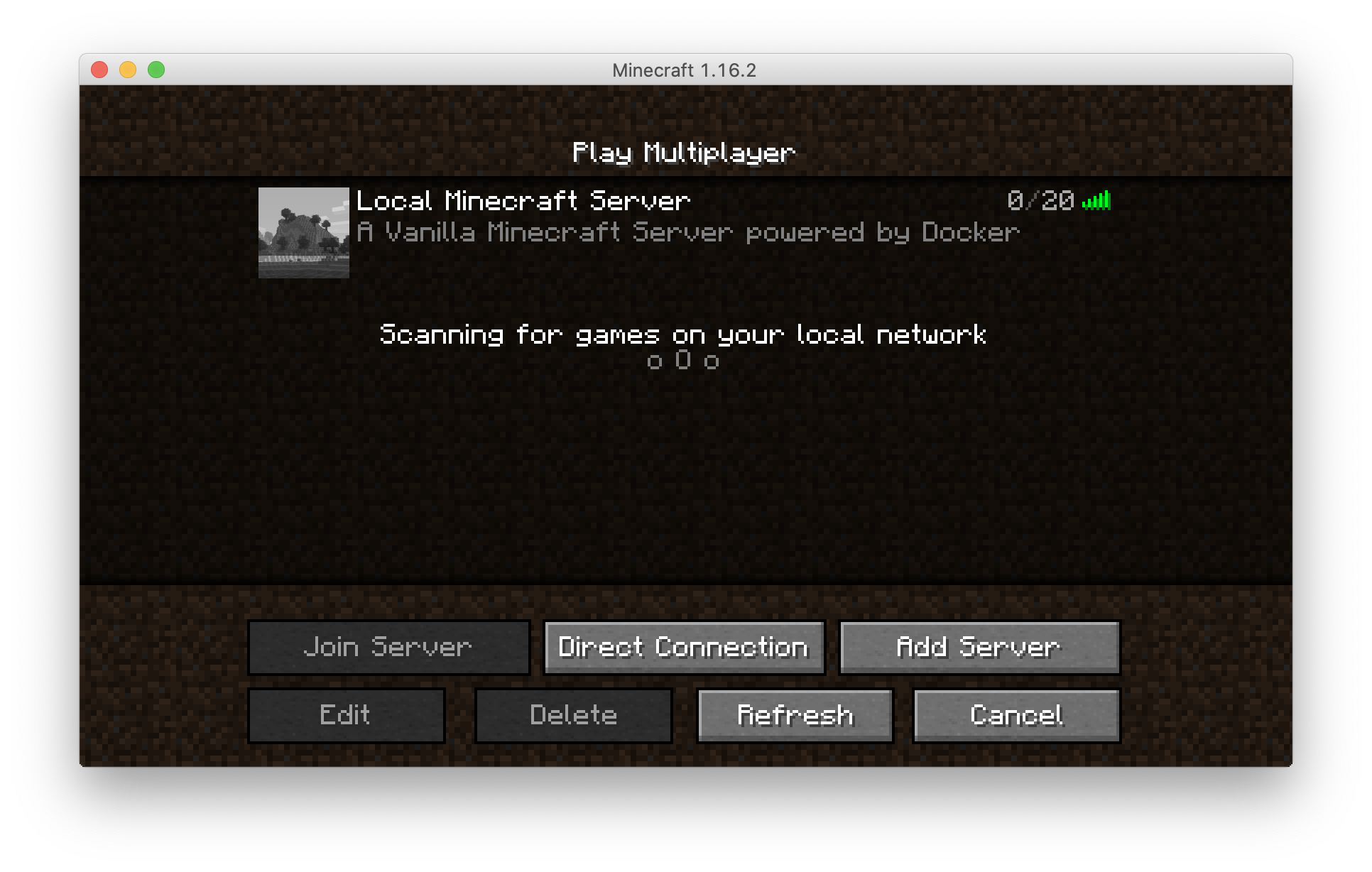https://github.com/compose-spec/compose-spec/blob/master/spec.md#version-top-level-element Signed-off-by: Guillaume Lours <guillaume.lours@docker.com> |
||
|---|---|---|
| .. | ||
| screenshots | ||
| docker-compose.yml | ||
| README.md | ||
Minecraft server
This example defines a basic setup for a Minecraft server. More details on the Minecraft server docker image can be found here.
Project structure:
.
├── docker-compose.yaml
└── README.md
services:
minecraft:
image: itzg/minecraft-server
ports:
- "25565:25565"
...
volumes:
- "~/minecraft_data:/data"
When deploying this setup, docker-compose maps the Minecraft server port 25565 to the same port of the host as specified in the compose file. The Minecraft client application can connect to this port directly. This example maps the Minecraft data folder holding all game storage to ~/minecraft_data on the host.
Deploy with docker-compose
$ mkdir -p ~/minecraft_data
$ docker-compose up -d
WARNING: Some services (minecraft) use the 'deploy' key, which will be ignored. Compose does not support 'deploy' configuration - use `docker stack deploy` to deploy to a swarm.
Creating network "minecraft_default" with the default driver
Creating minecraft_minecraft_1 ... done
Note: this is using a volume in order to store Minecraft server data, that can be recovered if you remove the container and restart it.
Expected result
Check containers are running and the port mapping:
$ docker ps
CONTAINER ID IMAGE COMMAND CREATED STATUS PORTS NAMES
7f696c2fb101 itzg/minecraft-server "/start" 5 minutes ago Up 5 minutes (healthy)
After running docker-compose up, the minecraft server takes a bit of time to initialize Minecraft world. You can follow the progress:
$ docker-compose logs
...
minecraft_1 | [15:06:39] [Worker-Main-6/INFO]: Preparing spawn area: 94%
minecraft_1 | [15:06:39] [Worker-Main-7/INFO]: Preparing spawn area: 94%
minecraft_1 | [15:06:39] [Server thread/INFO]: Time elapsed: 25620 ms
minecraft_1 | [15:06:39] [Server thread/INFO]: Done (35.526s)! For help, type "help"
minecraft_1 | [15:06:39] [Server thread/INFO]: Starting remote control listener
minecraft_1 | [15:06:39] [Server thread/INFO]: Thread RCON Listener started
minecraft_1 | [15:06:39] [RCON Listener #1/INFO]: RCON running on 0.0.0.0:25575
Once it is initialized, run your Minecraft application, hit "Play", then "Multiplayer" and "Add server"
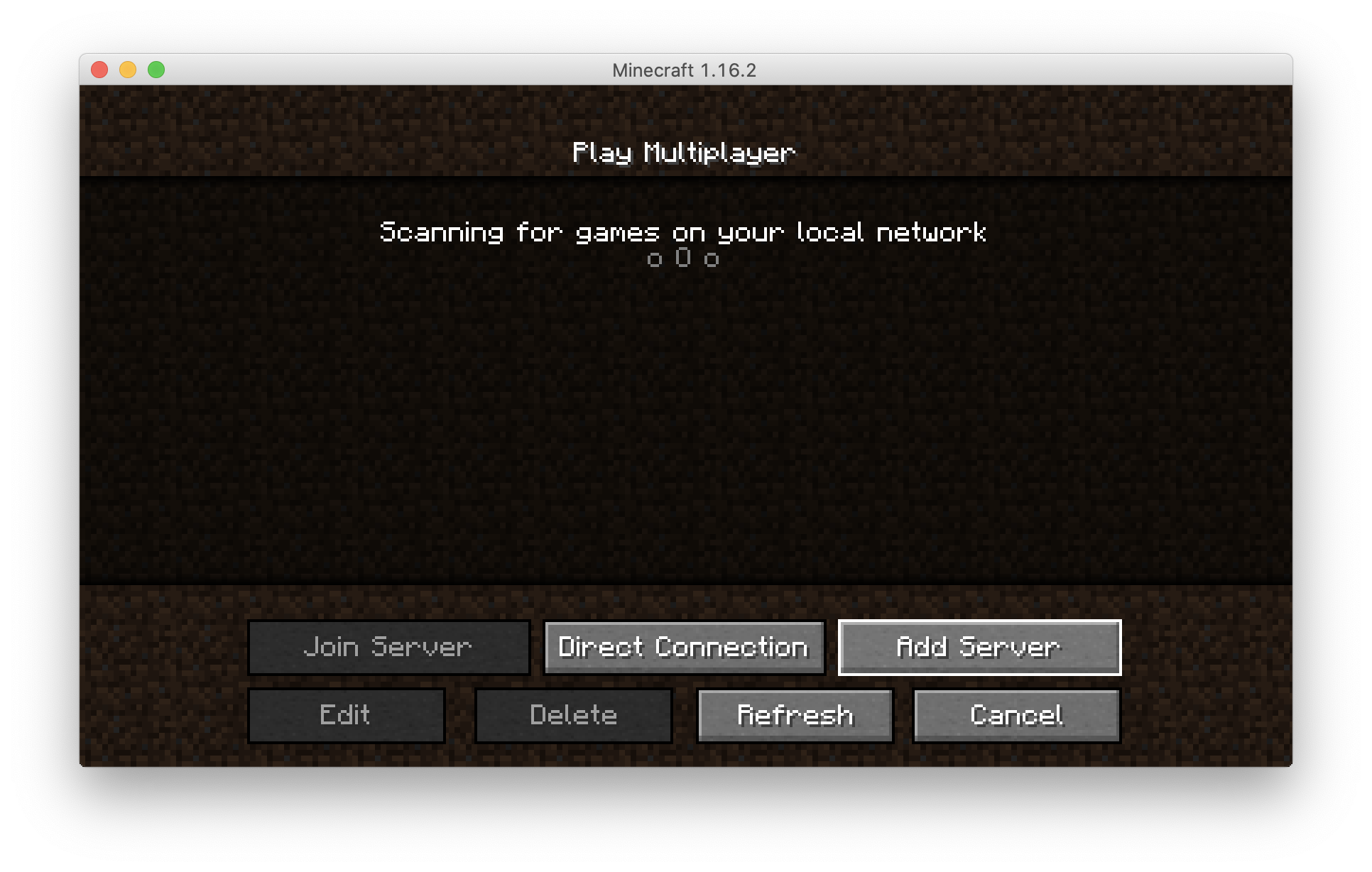
Specify your new server IP : localhost:25565
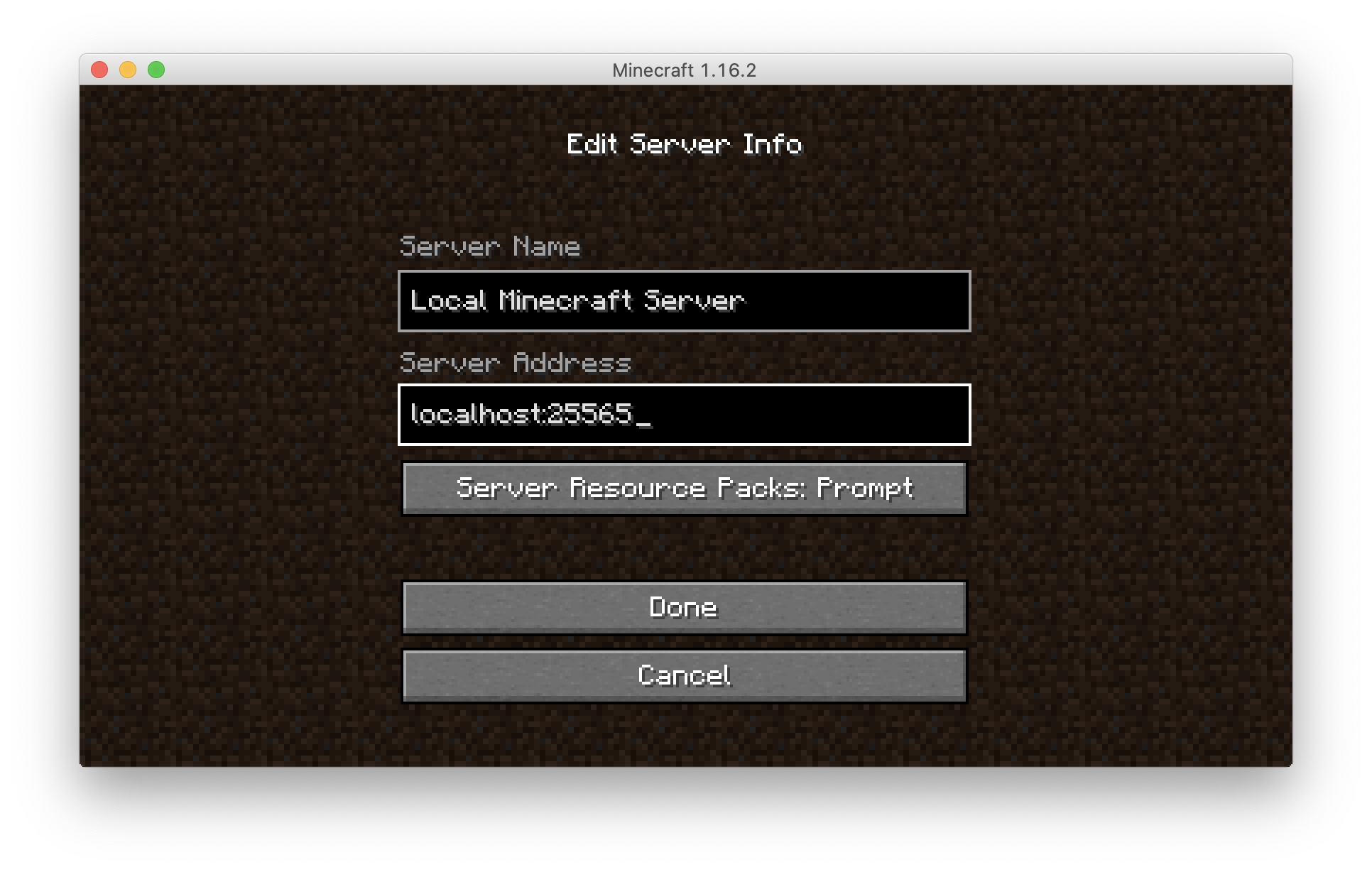
Stop and remove the containers
$ docker-compose down
To delete all data, remove all named volumes by passing the -v arguments:
$ docker-compose down -v