You cannot select more than 25 topics
Topics must start with a letter or number, can include dashes ('-') and can be up to 35 characters long.
107 lines
4.1 KiB
Markdown
107 lines
4.1 KiB
Markdown
|
5 years ago
|
# Deploy ASP.NET Core Applications to Azure Container Instances
|
||
|
|
|
||
|
|
You can deploy ASP.NET Core applications to Azure Container Instances (ACI) with Docker. ACI is a great option for application testing and can also be used for production deployment (not covered here). These instructions are based on the [ASP.NET Core Docker Sample](README.md).
|
||
|
|
|
||
|
|
## Build Application
|
||
|
|
|
||
|
|
Build the application per the [ASP.NET Core Docker Sample](README.md) instructions. The following is a summarized version of those instructions. The instructions assume that you are in the root of the repository.
|
||
|
|
|
||
|
|
```console
|
||
|
|
cd samples
|
||
|
|
cd aspnetapp
|
||
|
|
docker build --pull -t aspnetapp -f Dockerfile .
|
||
|
|
```
|
||
|
|
|
||
|
|
For Windows containers, you will need to build with a [Dockerfile](Dockerfile.nanoserver-sac2016) that uses a Windows Server 2016 image. Use the following instructions for Windows containers:
|
||
|
|
|
||
|
|
```console
|
||
|
|
cd samples
|
||
|
|
cd aspnetapp
|
||
|
|
docker build --pull -t aspnetapp -f Dockerfile.nanoserver-sac2016 .
|
||
|
|
```
|
||
|
|
|
||
|
|
Windows server, version 1709 and later versions are not yet supported in ACI.
|
||
|
|
|
||
|
|
## Create ACR Registry
|
||
|
|
|
||
|
|
Create an ACR registry per the instructions at [Push Docker Images to Azure Container Registry](../dotnetapp/push-image-to-acr.md). The following is a summarized version of those instructions.
|
||
|
|
|
||
|
|
> Note: Change the password location and the user account ("rich" and "richlander") example values in your environment.
|
||
|
|
|
||
|
|
```console
|
||
|
|
az login
|
||
|
|
az group create --name richlander-containers --location westus
|
||
|
|
az acr create --name richlander --resource-group richlander-containers --sku Basic
|
||
|
|
```
|
||
|
|
|
||
|
|
## Login to Azure Container Registry
|
||
|
|
|
||
|
|
First, "admin-enable" your session, an ACR credentials access prerequisite for the subsequent command.
|
||
|
|
|
||
|
|
```console
|
||
|
|
az acr update -n richlander --admin-enabled true
|
||
|
|
```
|
||
|
|
|
||
|
|
Now login to ACR via the docker cli, an ACR push prerequisite:
|
||
|
|
|
||
|
|
```console
|
||
|
|
az acr credential show -n richlander --query passwords[0].value --output tsv | docker login richlander.azurecr.io -u richlander --password-stdin
|
||
|
|
```
|
||
|
|
|
||
|
|
## Push Image for Azure Container Registry (ACR)
|
||
|
|
|
||
|
|
Use the following instructions to tag the image for your registry and push the image. If you automate these instructions, build the image with the correct name initially.
|
||
|
|
|
||
|
|
```console
|
||
|
|
docker tag aspnetapp richlander.azurecr.io/aspnetapp
|
||
|
|
docker push richlander.azurecr.io/aspnetapp
|
||
|
|
```
|
||
|
|
|
||
|
|
## Deploy Image to Azure Container Instance (ACI)
|
||
|
|
|
||
|
|
During deployment, you'll need to enter your password. Type or copy/paste it in. Get your password beforehand from the following command:
|
||
|
|
|
||
|
|
```console
|
||
|
|
az acr credential show -n richlander --query passwords[0].value --output tsv
|
||
|
|
```
|
||
|
|
|
||
|
|
You can deploy Linux images with the following command:
|
||
|
|
|
||
|
|
```console
|
||
|
|
az container create --name aspnetapp --image richlander.azurecr.io/aspnetapp --resource-group richlander-containers --ip-address public
|
||
|
|
```
|
||
|
|
|
||
|
|
You can deploy Windows images with the following command, which includes `--os-type Windows`:
|
||
|
|
|
||
|
|
```console
|
||
|
|
az container create --name aspnetapp --image richlander.azurecr.io/aspnetapp --resource-group richlander-containers --ip-address public --os-type Windows
|
||
|
|
```
|
||
|
|
|
||
|
|
> Note: Azure Container Instances only supports Windows Server 2016 Nano Server and Server Core images, not Windows Server, version 1709 or later.
|
||
|
|
|
||
|
|
## Running the Image
|
||
|
|
|
||
|
|
The last step -- `az container show` -- will need to be repeated until `provisioningState` moves to `Succeeded`.
|
||
|
|
|
||
|
|
```console
|
||
|
|
az container show --name aspnetapp --resource-group richlander-containers
|
||
|
|
```
|
||
|
|
|
||
|
|
Once the `provisioningState` moves to `Succeeded`, collect the IP address from the `ip` field, as you can see in the following image, and then copy/paste the IP address into your browser. You should see the sample running.
|
||
|
|
|
||
|
|
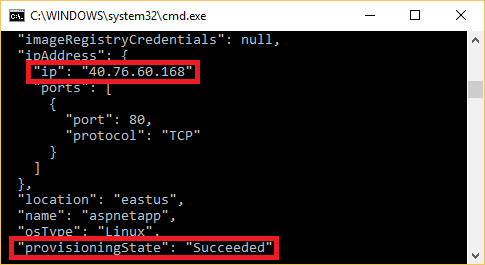
|
||
|
|
|
||
|
|
## Cleanup
|
||
|
|
|
||
|
|
When these containers aren't needed, delete the resource group to reclaim all exercise container resources.
|
||
|
|
|
||
|
|
```console
|
||
|
|
az group delete --name richlander-containers
|
||
|
|
az group exists --name richlander-containers
|
||
|
|
```
|
||
|
|
|
||
|
|
## More Samples
|
||
|
|
|
||
|
|
* [.NET Core Docker Samples](../README.md)
|
||
|
|
* [.NET Framework Docker Samples](https://github.com/microsoft/dotnet-framework-docker-samples/)
|